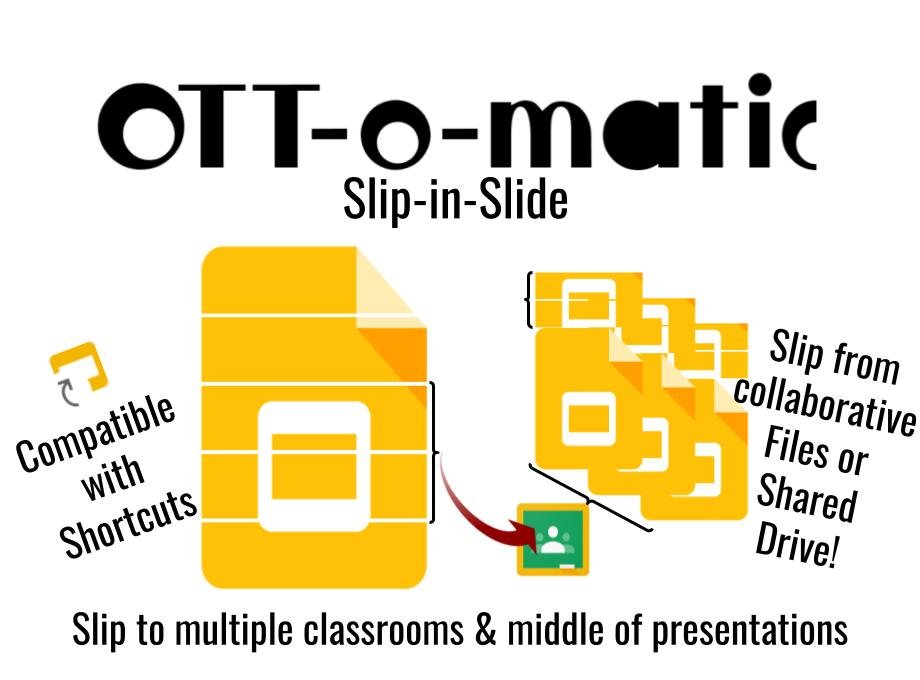Slip-in-Slide
Slip-in-Slide is my solution to the educators dilemma of sharing new content with students for daily, interactive, or project based Google Classroom assignments (really it can be any folder containing Google Slides). The idea is that a teacher can have a slide deck of prepared materials (and they don’t have to have it all done before they give the assignment) and slip those materials in one slide (or many slides) at a time into every student presentation. Thats it, easy right? With over 10 million installations of Slip-in-Slide I encourage you to try it in your classroom. So let’s see how it works!
INSTRUCTIONS
Installing Slip-in-Slide
Install Slip-in-Slide from the G-Suite Marketplace. If the add-on will not install, talk with your IT department about whitelisting the add-on. When installed, choose “Start” in the Slip-in-Slide add-on menu. Once there you will be slipping slides to student in a few easy steps.
Selecting Folders
After you complete the installation and start the add-on, the menu will allow you to add a SINGLE folder or MULTIPLE folders. In either case the Google Picker will be used to store the ID of the folder you have selected that contains the presentations where you would like to send slide(s). The folder(s) you select are the only locations Slip-in-Slide can access besides the source presentation that is currently running the Slip-in-Slide add-on.
Slipping Slides
Now that the destination folder(s) are selected you will choose to “slip” to that folder or select the class to from the list of stored classrooms. This allows you to control where you are going to slip the files. Once you have chosen where to slip new slides, you will be sent to an options menu where you will choose which slides to slip, and whether you want them placed at the beginning, end, or middle of the students presentation. A confirmation page will be shown listing all of the files that have received the slip and those files that were not successful.
Thats is it. I hope you have a great time using Slip-in-Slide! Let me know if there are any suggestions for improvements, and I will see what I can do. Have a great day! Jeran
PRICING & PII
Please visit OTT-o-matic.com/pricing to view the options for Slip-in-Slide.
Domain level licensing does not require PII and is whitelisted at the domain level for all user. Licenses which are assigned individually (including those purchased in bulk) will require collection of PII (email address only) in order to authenticate the user. Domain level licensing is the most private way to authorize OTT-o-matic products!
Individual License
$10/user (1-time fee), 15% discount when purchased through add-on during 60 day trial period
Contact support@ott-o-matic.com for a custom quote
-
Below explains why the Google Drive scopes are required for the add-on to function.
1) Slip-n-Slide uses the “auth/drive.readonly” scope conjunction with the picker used to select the folder containing the student presentations. The tool iterates through the contents of that folder (it basically looks for presentation that the teacher can slip slide to) and uses the teachers own editing right to slip new slide content into each presentation. Since the files are not manually selected by the teacher, I am NOT able to use the “auth/drive.file” scope, instead I must use the “auth/drive” scope which grants these additional rights.
2) To my knowledge, the scopes cannot be modified to remove a certain component such as deleting. The add-on does go thru a review process by Google to ensure there is no malicious intent, and I have no intent other than to help teachers teach and engage their students in rigorous content. This product (and all of my others) come out of coaching teachers and finding areas in which they face challenges, and I then code solutions to help meet those challenges. I do want to ensure you that the program only does what is described which is to take a slide deck that the teacher owns, select the slide range they would like to slip into the student presentations to continue engagement, and to follow through and slip the slide to every presentation in the folder (if the teacher has editing rights). Nothing else is done. No files are removed, no slides for that matter. This script simply enables the teacher to do something that would be to time consuming for students and teachers to consider doing. You can look at the OTT-o-matic Privacy Policy as well for further information to use of PII data.